Social media today isn’t just about posting random pictures—it’s about catching attention in seconds. Whether you’re sharing a story, launching a product, or growing your personal brand, visuals play the most significant role. That’s why creators, influencers, and small businesses are turning to AI tools to stand out. Among these tools, CapCut AI Image Generator is a game-changer. This feature inside the CapCut Desktop Video Editor allows you to create unique, eye-catching images from text prompts instantly. Instead of spending hours editing or browsing stock photos, you can generate original visuals that match your idea perfectly. From futuristic landscapes to trendy memes, the possibilities are endless. If you’ve ever struggled with making your content scroll-stopping, this guide will show you how to use CapCut’s AI Image Generator to make your social media truly pop.
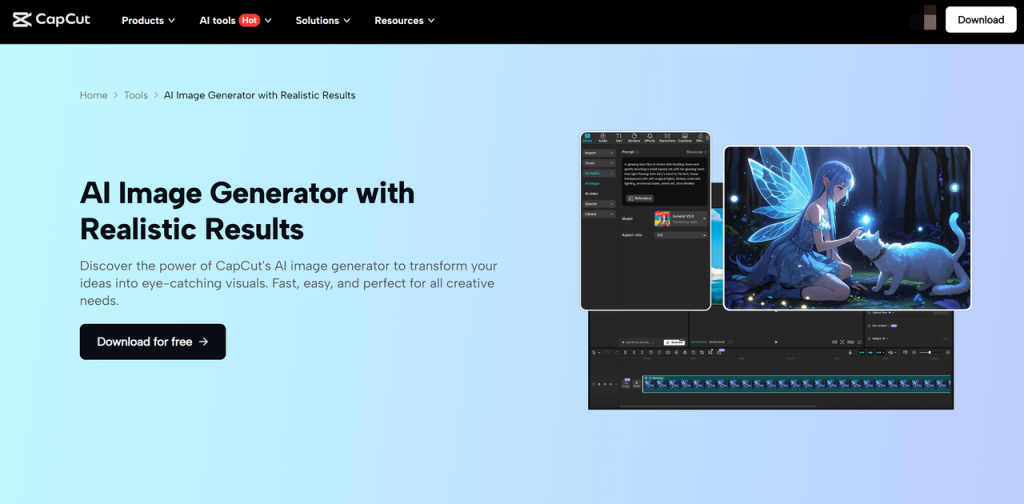
Why Use CapCut AI Image Generator for Social Media?
Before jumping into the steps, let’s talk about why this tool is so helpful for social media creators:
- Instant creativity – You don’t need advanced design skills or expensive software. Just type what you want, and the AI brings it to life.
- Unique content – Forget overused stock images. AI-generated visuals help your posts look original and fresh.
- Perfect for trends – When a new meme, challenge, or trend hits, you can quickly generate images to join in.
- Custom branding – You can make visuals that align with your style, theme colors, or campaign vibe.
With these benefits, you can keep your audience engaged, grow your reach, and make your feed visually consistent.
How to Make Your Social Media Pop with CapCut AI Image Generator
Here’s a simple way to get started:
Step 1: Open the CapCut AI Image Generator
First, download and install CapCut Desktop Video Editor if you haven’t already. Once you open the software, look for the AI Image tool in the menu. You’ll find an option to enter a text prompt. This is where magic begins. Write down what you want the AI to create—for example:
- “A neon city skyline at night with flying cars”
- “Minimalist flat-lay of coffee and laptop on a wooden desk”
- “Cute cartoon cat dancing with headphones”
The more descriptive your text, the better the AI can match your vision. Don’t be afraid to experiment. If your first try isn’t perfect, tweak the wording and try again.
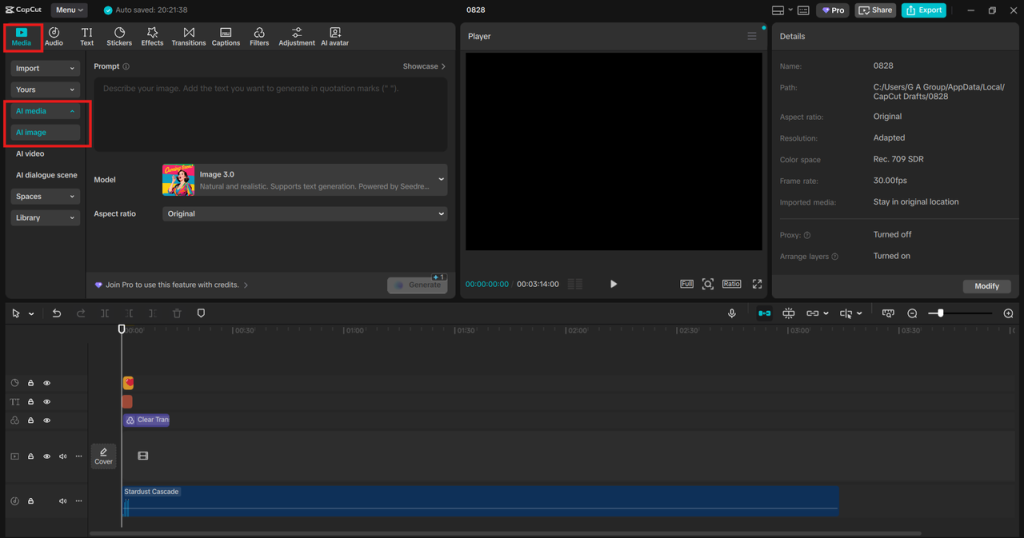
Step 2: Choose Style and Customize
Once you enter your prompt, CapCut lets you select from different styles and art modes. These include realistic, 3D, anime, AI Avatar, and more. This choice helps shape the final output to fit your brand or vibe. For example:
- Want a professional post? Go for realistic or photography-like styles.
- Looking to entertain your followers? Try cartoons, anime, or abstract designs.
- Making posters or quotes? Use artistic and minimal modes.
After generating your image, you can also adjust it inside CapCut. Add filters, crop it to match platform dimensions (Instagram story, TikTok post, YouTube thumbnail, etc.), or insert text overlays to make it more engaging. Combine your AI-generated image with CapCut’s text-to-speech or animated stickers if you’re turning it into a short video. This makes your post even more dynamic.
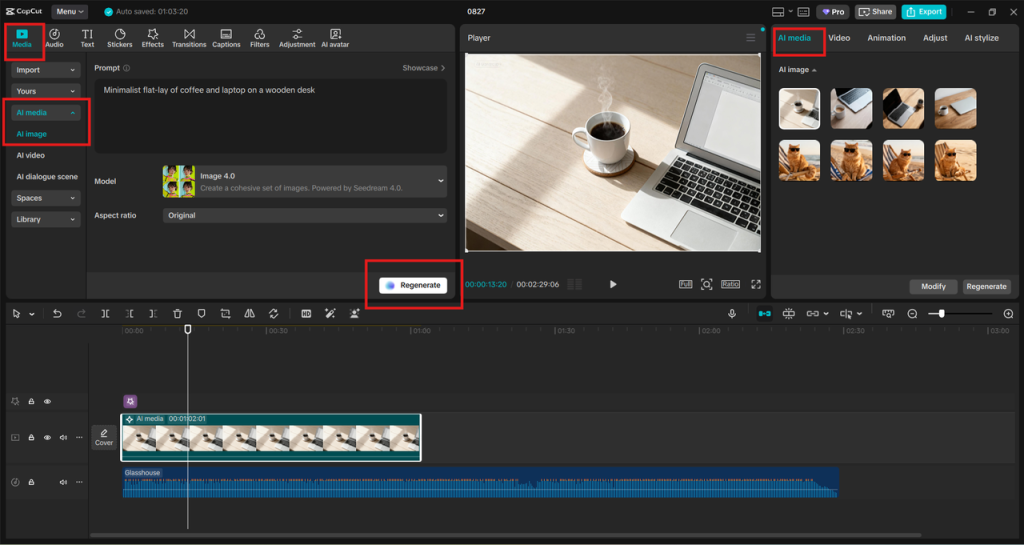
Step 3: Export and Share on Social Media
When your image looks just right, export it to high quality. CapCut makes it easy to save in different formats depending on where you’ll post. Here’s how you can use your new AI visuals:
- Instagram – Create aesthetic posts, carousels, or reels covers.
- TikTok – Design custom backgrounds or eye-catching hooks for videos.
- Facebook – Use generated images for stories, ads, or event posters.
- Twitter/X – Share trending memes or graphics with unique AI flair.
- Pinterest – Build collections with artistic AI-generated designs.
Sharing original visuals regularly will help your profile stand out in the endless scroll of content. Since these images are unique to your prompt, your posts will instantly feel fresh and creative.
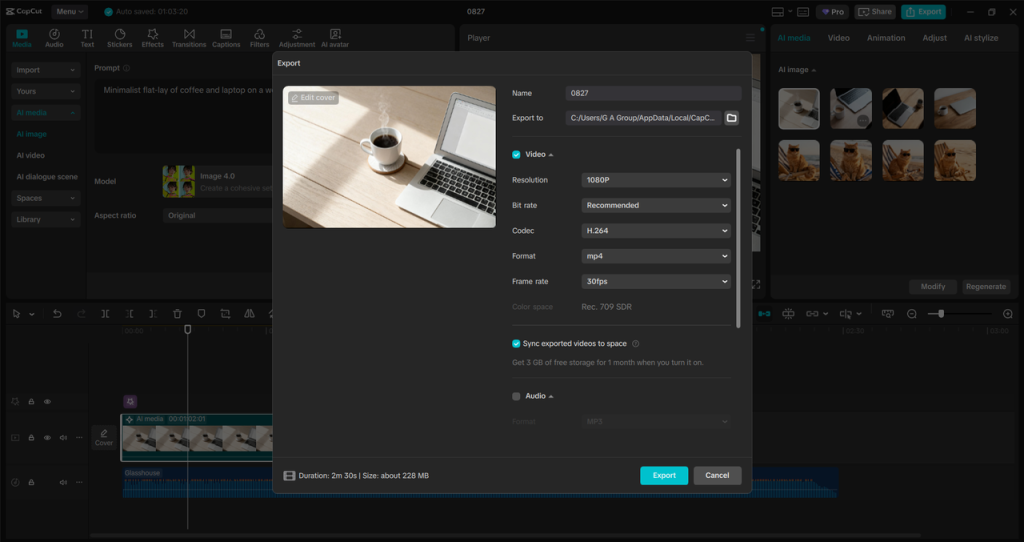
Tips to Get the Best Results with CapCut AI Image Generator
- Be specific with prompts: Instead of writing “dog,” try “a golden retriever wearing sunglasses at the beach.”
- Mix AI with edits: Use CapCut’s text, filters, and effects to polish your generated image.
- Stay on-trend: If you see a new challenge or meme, quickly create themed visuals to join in.
- Think of branding: Stick to your color palette and style to keep your feed cohesive.
- Experiment often: The more you try, the better you’ll understand how to get results that fit your audience.
Conclusion
Making your social media pop isn’t just about posting more often—it’s about posting smarter. With CapCut AI Image Generator, you don’t need design skills, fancy gear, or endless editing time. You need an idea, and the AI transforms it into a unique, share-worthy visual. From fun character art to professional-looking backgrounds, this tool gives you the freedom to create anything you imagine. Pair your AI-generated images with CapCut’s video editing features, and you’ll have a content strategy that looks polished, creative, and ready to grab attention. So, the next time you’re wondering how to make your Instagram, TikTok, or Pinterest feed stand out, remember: one powerful text prompt in CapCut might be all it takes to make your social media shine.
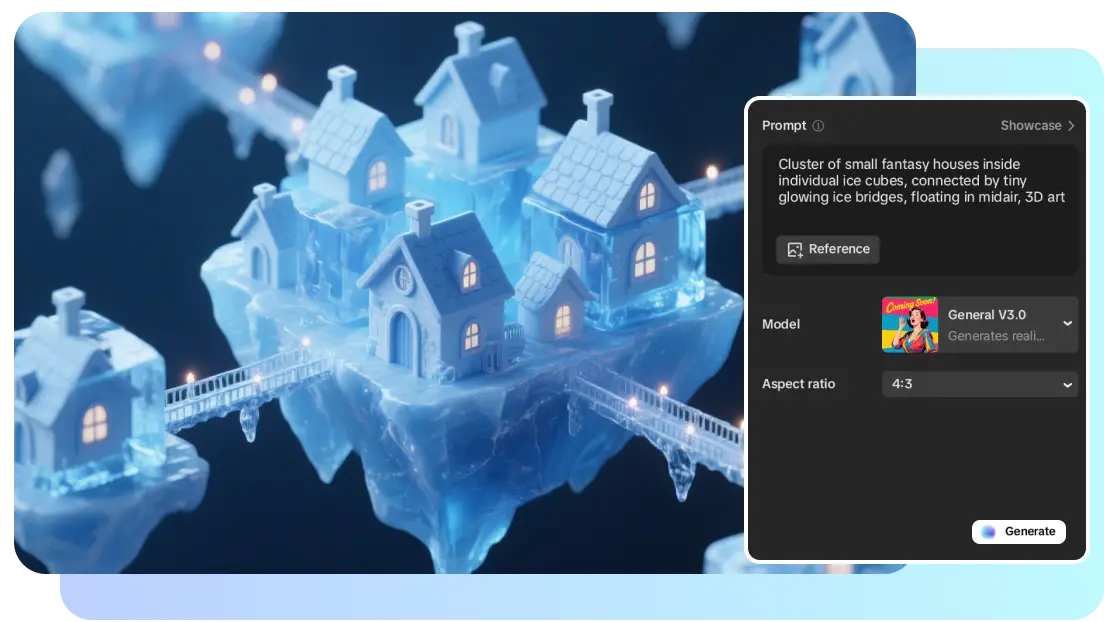
Leave a Reply