Accessibility isn’t a compliance box to tick—it’s how you make your site usable for everyone. Get your structure right (semantic HTML), ensure full keyboard support, write meaningful alt text, label forms well, maintain color contrast, make media accessible, and use ARIA sparingly. Test with real tools and real people. You’ll improve UX, SEO, and brand trust—at the same time.
Why accessibility matters
Your website is your front door. If it isn’t accessible, you’re turning away up to 1 in 6 people globally who live with a disability. Accessibility expands your audience, reduces friction, strengthens brand reputation, and often improves conversions and search visibility. It’s good design—and good business.
“Making a website more accessible involves implementing various design and development practices to ensure that all users, including those with disabilities, can navigate and interact with the site effectively.” — Kyle Mani
This captures the spirit of accessibility: practical changes that remove barriers for real people.
1) Structure with Semantic HTML: Give Assistive Tech a Map
Assistive technologies rely on the meaning of your markup. Semantic HTML provides that meaning.
Do this
- Headings as hierarchy: Use one h1 for the page topic, followed by h2, h3, etc., in order. Think outline, not aesthetics.
Quick check: Can you skim your headings and understand the page in 10 seconds? - Landmarks: Use <header>, <nav>, <main>, <aside>, <footer> so screen reader users can jump to key areas.
Example:
<header>…</header>
<nav aria-label="Primary">…</nav>
<main id="content">…</main>
<footer>…</footer>
- Lists for lists: Use <ul>, <ol>, <li> for navigation, features, or steps so users are told the item count and context.
- Tables only for data: If you must use a table, include <caption>, <th scope=”col|row”>, and summaries when needed.
Avoid
- Using headings for styling only. Style with CSS, convey structure with tags.
- Nesting landmarks incorrectly or duplicating them without clear labels.
2) Ensure Robust Keyboard Navigation: Every Interaction, No Mouse
Many people browse using only a keyboard (Tab/Shift+Tab/Enter/Space/Arrow keys).
Do this
- Visible focus: Keep or enhance the default focus outline. Don’t remove it.
:focus-visible { outline: 2px solid currentColor; outline-offset: 2px; }
- Logical tab order: Let source order match the visual flow. Semantic HTML usually gets you there.
- Skip links: Add a “Skip to main content” link as the first interactive element.
<a class="skip-link" href="#content">Skip to main content</a>
- Trap-free modals: When a modal opens, focus moves into it and returns to the trigger when closed. Provide a keyboard-operable close.
Quick test: Can you complete your primary task (e.g., purchase or signup) using only the keyboard?
3) Master Alt Text: Make Images Understandable
Screen readers can’t “see” images; they narrate your alt text.
Do this
- Describe the purpose: “Add ‘Solar Charger X’ to cart” beats “button.png”.
- Keep decorative images silent: Use empty alt=”” for purely decorative images (background flourishes, spacers).
- Explain complex graphics: For charts/infographics, add a nearby text summary or a “View data” link.
Pattern
<img src="/team-portrait.jpg" alt="The customer support team smiling in the office">
<img src="/decorative-wave.svg" alt="">
4) Create Accessible Forms: Labels, Help, and Clear Errors
Forms are where users convert—and where many drop off if accessibility is poor.
Do this
- Explicit labels: Every input has a <label for=”id”>. Don’t rely on placeholder text (it disappears on type, can be low contrast).
<label for="email">Email address</label>
<input id="email" name="email" type="email" autocomplete="email" required>
- Helpful instructions & errors: Identify the field, the issue, and the fix. Announce dynamically with an aria-live region.
<div role="alert" aria-live="polite" id="form-errors"></div>
- Group related fields: Use <fieldset> and <legend> for radio groups, checkboxes, or address sections.
Pro tip: Ensure error text is keyboard-focusable and linked via aria-describedby.
5) Prioritize Color & Contrast: Clarity Over Aesthetics
Color alone shouldn’t carry meaning. Contrast ensures readability.
Do this
- Don’t rely on color only: Pair color with icons, text, or patterns (e.g., an error icon plus text).
- Meet contrast ratios: Aim for 4.5:1 for body text and 3:1 for large text (18.66px+ regular or 14px+ bold). Check links and buttons in all states (hover/focus/disabled).
Quick tools to use
- Browser dev tools contrast checker
- System high-contrast modes
- Design-system tokens with tested contrasts
6) Build Accessible Multimedia: Equal Alternatives
Great media engages—accessible media includes everyone.
Do this
- Captions for video: Accurate, synced captions for all prerecorded video.
- Transcripts: Provide text alternatives for video/audio—better for accessibility and SEO.
- Audio descriptions: If visuals convey information not spoken, provide an audio description track or a written alternative.
Player essentials
- Keyboard-operable controls
- Clear focus states
- Pause/stop for any auto-playing content
7) Use ARIA Carefully: Enhance, Don’t Replace
ARIA fills gaps—but misused ARIA breaks experiences.
Do this
- State and role: Use ARIA for custom UI patterns (e.g., aria-expanded, aria-controls on disclosure buttons).
<button aria-expanded="false" aria-controls="filters">Filters</button>
<div id="filters" hidden>…</div>
- Keep it minimal: Prefer native elements (<button>, <details>, <dialog>) over re-invented divs with many ARIA attributes.
Avoid
- Adding roles that contradict native semantics.
- Using role=”button” on a <div> when a <button> would do.
Bonus: Performance, Mobile, and Cognitive Load
Accessibility includes how fast and how simple things feel.
- Performance: Faster pages help everyone, especially users on assistive tech or slow networks. Optimize images, fonts, and scripts.
- Responsive design: Ensure layouts reflow without horizontal scrolling. Check target sizes (44×44px is a solid touch target).
- Plain language: Short sentences, clear labels, predictable patterns. Provide summaries and avoid jargon when possible.
- Motion sensitivity: Offer “Reduce motion” support via prefers-reduced-motion and avoid auto-animating critical content.
Practical Testing Workflow (what teams actually do)
- Automated scan (quick pass): Run tools like WAVE or axe on templates and key flows.
- Keyboard run-through: Navigate primary tasks with only the keyboard.
- Screen reader spot checks: Test with NVDA (Windows) and VoiceOver (macOS/iOS).
- Color/contrast audit: Validate tokens and components in light/dark modes.
- Assistive technology pilots: If you can, invite users with disabilities for moderated testing.
- Regression safety net: Add accessibility checks to CI for new components.
Done is better than perfect: Fix issues iteratively and log them in a shared backlog with severity and user impact.
Common Pitfalls (and what to do instead)
- “Div soup” UIs: Replace with native controls wherever possible.
- Hidden focus outlines: Restore and style :focus-visible.
- Placeholder as label: Always use <label>.
- Color-only statuses: Add icons, text, or patterns.
- Unlabeled icons: Provide accessible names via <label> or aria-label.
- Non-descriptive links: Use specific link text (“Download Q3 Report (PDF)”) instead of “Click here”.
For ongoing tips, patterns, and case studies that help teams avoid these mistakes, explore the web design news by OWDT experts.
Conclusion: Accessibility is a Continuous Practice
Accessibility isn’t a one-time task; it’s an ongoing habit woven into design, code, and QA. Start with the essentials above, test with real users and real tools, and improve over time. When you prioritize accessibility, you don’t just meet a standard—you welcome more people in, reduce friction, and build a web experience that’s resilient, inclusive, and trusted.
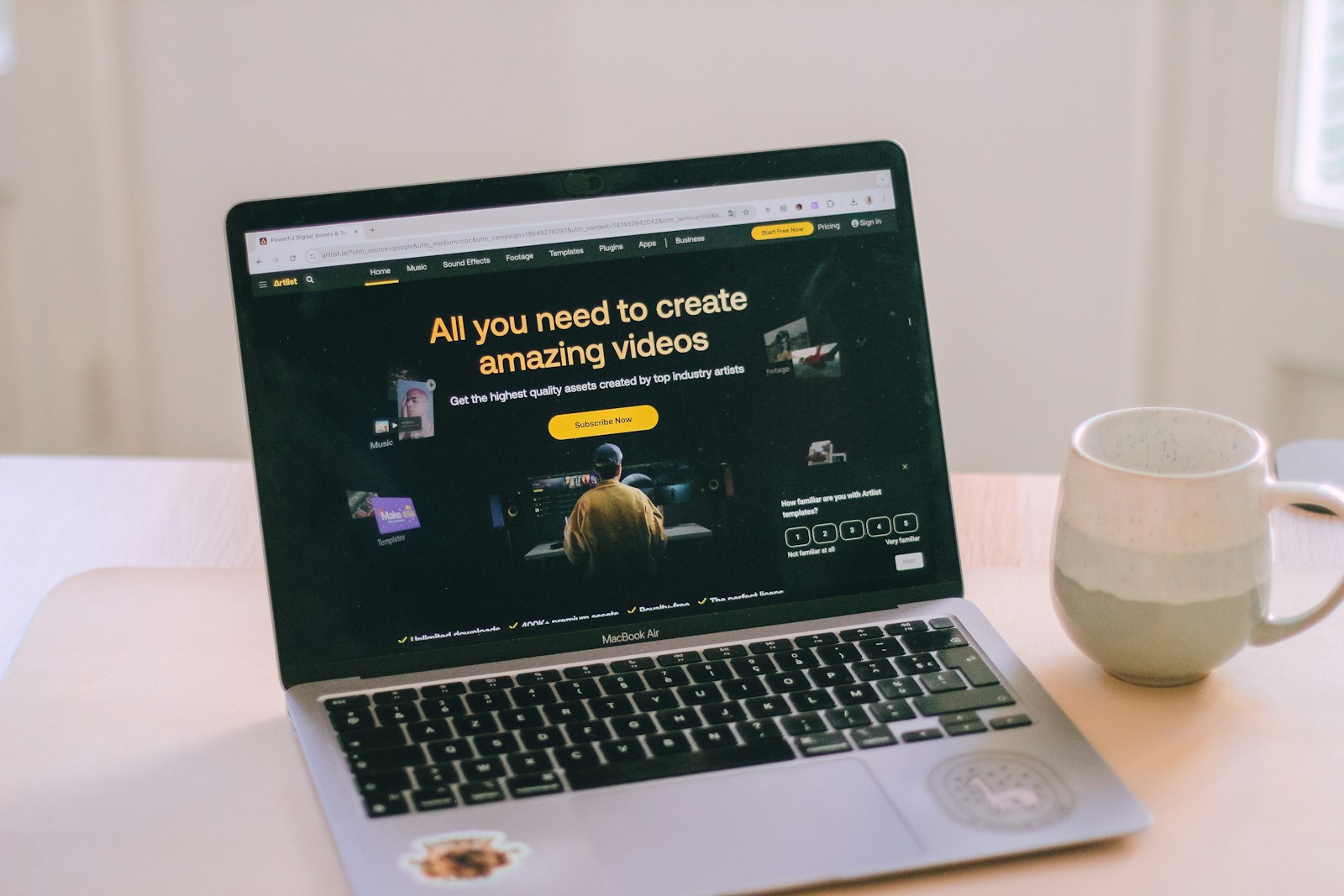
Leave a Reply